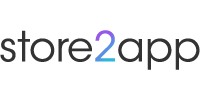Text Block
Overview
The Text Block widget allows you to create visually rich sections with headlines, subheadings, buttons, and background styles. It is useful for building hero sections, banners, and CTAs (Call To Actions) on your app homepage.
How to Use


Section Settings
- Title: Displayed at the top of the block (e.g., “Section Title”)
- Text Align: Align the section title text (Left, Center, Right)
- Background Color: Set background for the entire section.
- Margin / Padding: Adjust spacing around and inside the block.
Text Block’s Layout
- Alignment: Controls the position of the inner text block (left, right, center, etc.)
- Background Color: Color behind heading, subheading, and button.
- Width: Full, half, or custom.
- Image URL: Optional background image.
- Border: Customize border thickness, color, and rounded corners.
- Box Shadow: Add shadow with blur, offset, and color.
Heading & Subheading
- Text: Content to display (e.g., “Welcome” “To Our Store”)
- Font Size: Adjust text size
- Font Family: Choose from Google Fonts or Custom Fonts
- Font Weight: e.g., Bold, 500, etc.
- Color: Customize font color
- Text Align: Align heading or subheading (centered, left, etc.)
Button Settings
- Text: CTA like “Shop Now”
- Width: Set button size (Full, 1/2, 1/3)
- Color Option: Choose button style (Primary, Secondary, etc.)
- Link to: Destination (Product, Page, Category, etc.)
- Product: Select the specific item if linking to a product
You can see the title “Section Title”, a styled block with “Welcome / To Our Stores”, and a “Shop Now” button — all styled according to the settings you configured.


Important Notes
- Text Blocks are fully customizable — each part can be individually styled.
- Combine images, shadows, and Google/Custom Fonts for branded designs.
- Add multiple Text Blocks on the homepage for layered or sectioned layouts.